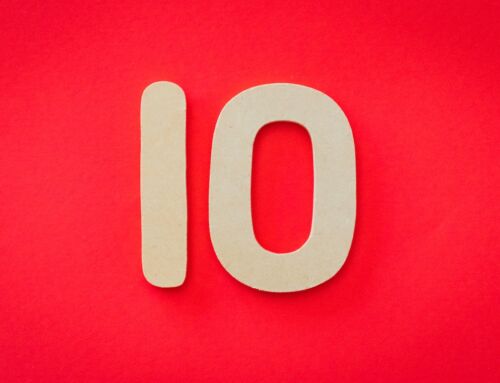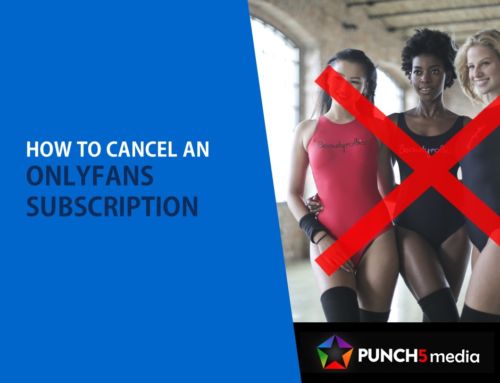How to Change Your Name on TikTok [30 Day Workaround]
You might love TikTok for its creative content and hilarious videos. But sometimes you’ll want to change either your profile name or username on the app for privacy reasons or because you simply don’t like your current username. Whatever the reason, if you want to know how to change your name on TikTok, I’ll show you exactly how to do it in just a few steps.
There’s only one catch, however, TikTok doesn’t currently allow users to change their usernames more than once within 30 days. So if you just made your TikTok account, or you recently changed your username, then normally you’ll have to wait until after the 30 day mark to change your name. But if this falls in line with your situation, then keep reading to find out how you can work around this restriction and change your name on TikTok today.
Table of Contents
How to Change Your Name on TikTok

1. Open the TikTok app.
2. Tap Profile on the bottom right.
3. Tap the Edit profile button.
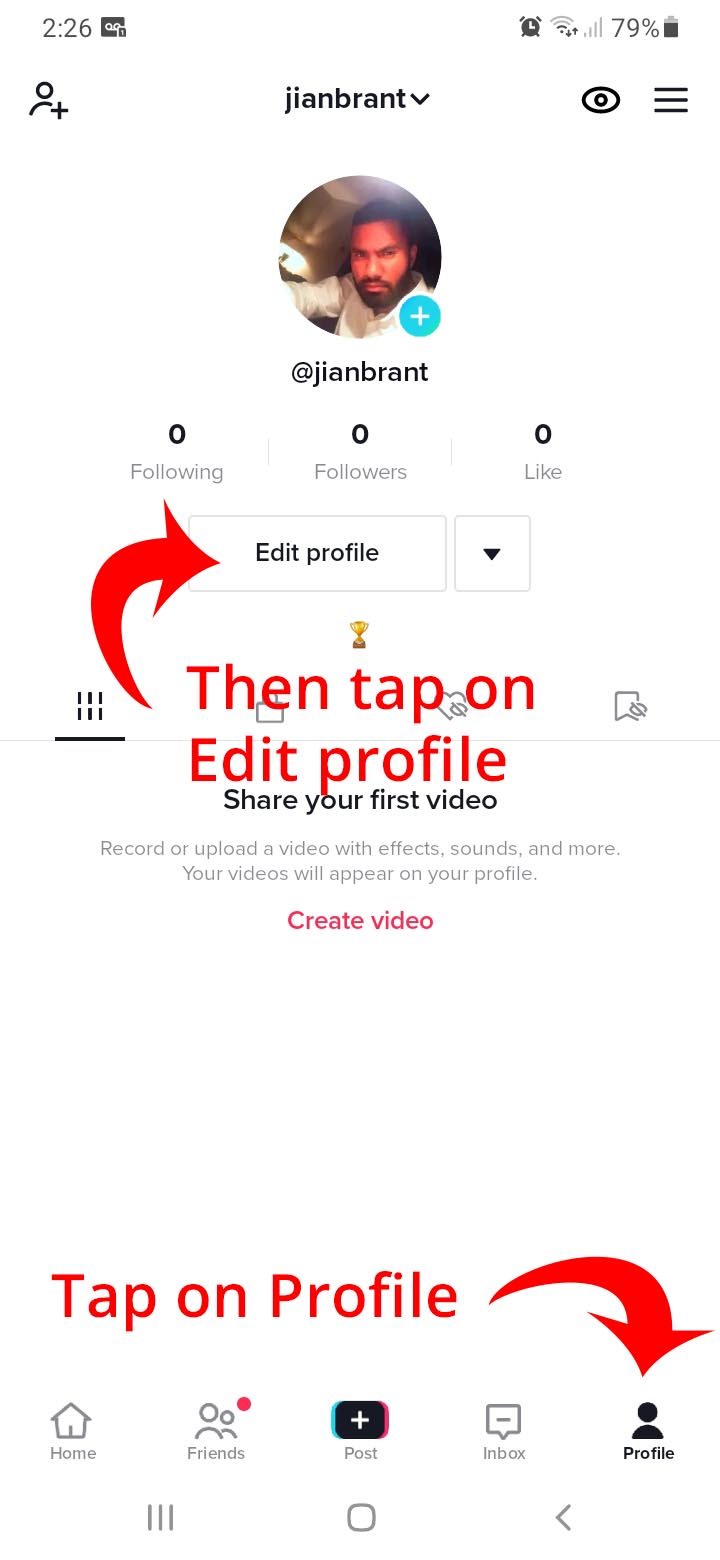
4. From here you can select to edit both your name and your username (two different things).
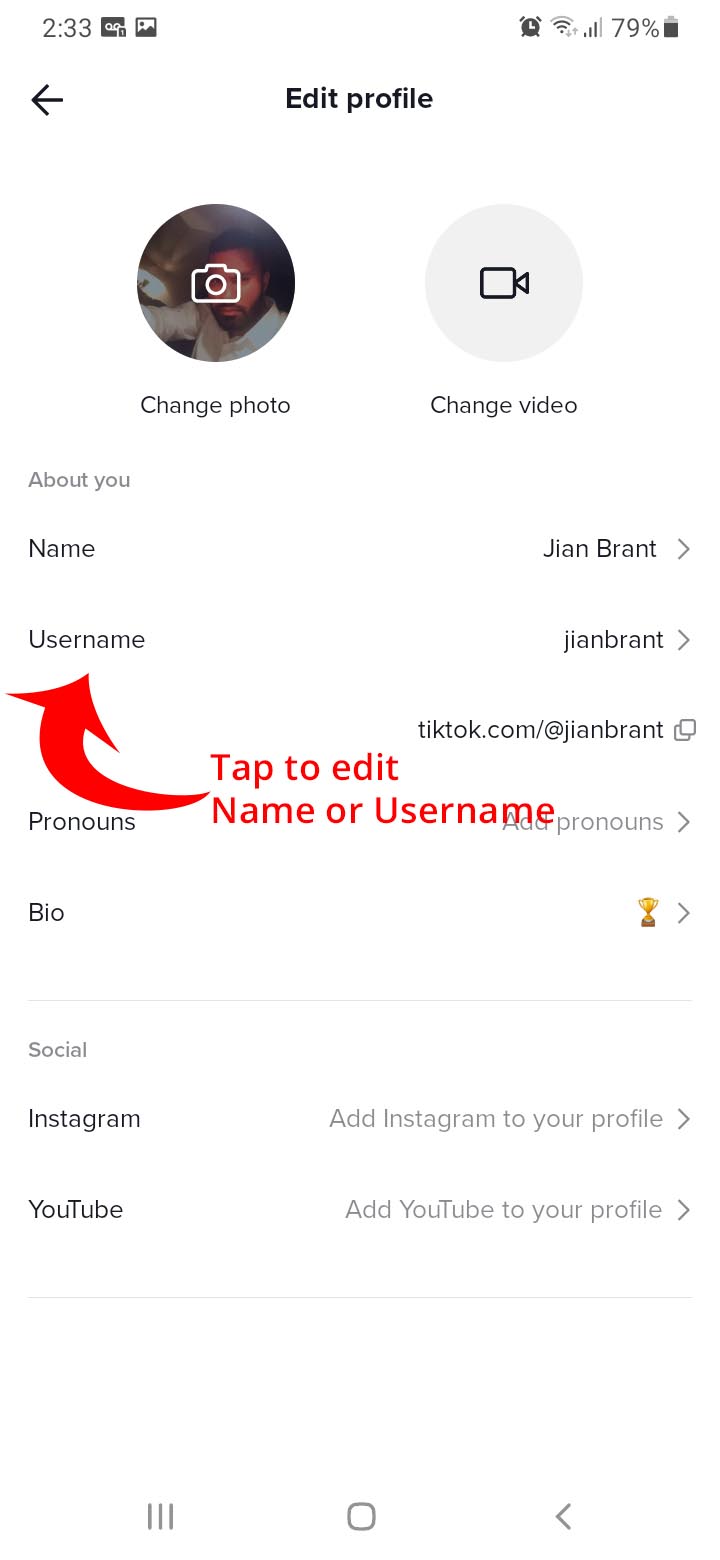
5. Tap Save when you are done.

And that’s it! You’ve now successfully changed your name on TikTok.
The 30 day workaround for changing your username on TikTok [Updated]
Unfortunately, as of December 2020, TikTok has patched the workaround that allowed users to change their username more than once in 30 days. Before this update, you could simply manually set the date and time on your phone and then choose a date in the future that’s outside of the 30 day window.
But TikTok no longer allows this workaround.
As it stands now, the only way to change your username within the 30 day wait period is to create a brand new TikTok account and then choose the username you want.
That’s the only way for now.
Tips for choosing a new name on TikTok
You want to make sure your username represents you and is something you’re comfortable with other people seeing. After all, anyone who views your profile will be able to see your username. Your TikTok URL is tiktok.com/@username which is clearly obvious.
Your username can be up to 24 characters long and can only contain letters, numbers, underscores, and periods so make sure you choose something that’s easy to remember but also unique.
Note: If you are using a verified TikTok account then changing your username will cause you to lose your verification. You must contact TikTok Support if you have a verified account and would like to change your username.
Update your profile photo and bio to match your new name. This way, when people see your profile, they’ll immediately know that you’ve changed your name.
Finally, don’t forget to have fun with it! Your username is a great way to show off your personality, so choose something that reflects who you are.
Wrap Up
That’s all you need to know about how to change your name on TikTok. I hope this guide was helpful and that you were able to successfully change your name without any issues.
If you have any questions, feel free to leave a comment below.