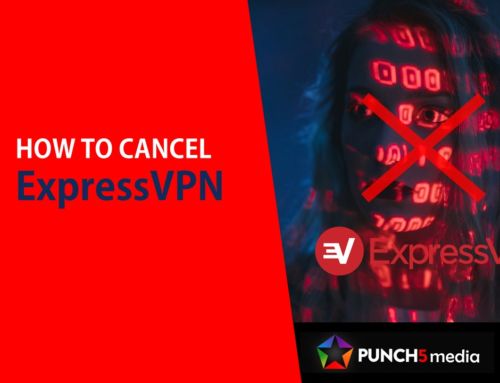How to Remove a Google Account From a Chrome Browser
Either multiple people were using your computer or you just have multiple Google accounts.
Whatever the reason, removing a Google account from your Chrome browser is simple.
And while Chrome makes it easy to switch between accounts, if you want to remove an account entirely, here’s how to do it.
How to remove a Google account from Google Chrome
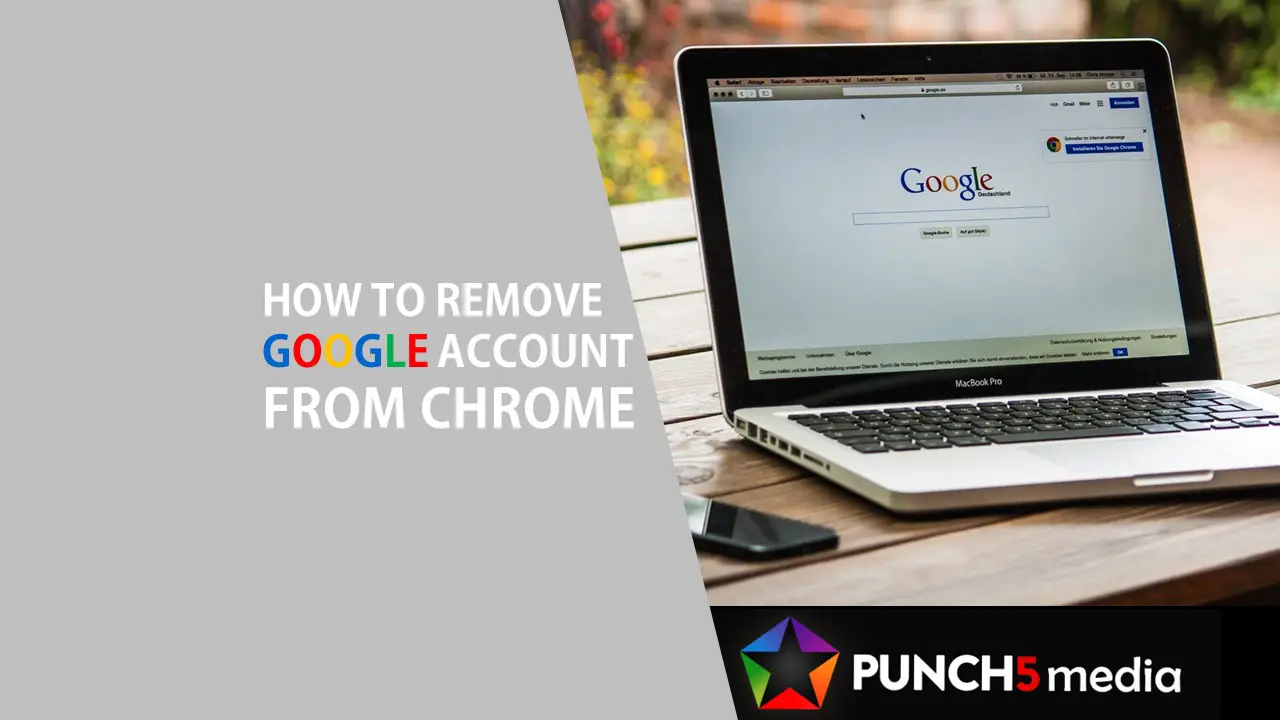
1. Open Chrome on your computer.
2. Click on your profile picture on the upper-right corner. If you don’t have profile picture you’ll just see your initials instead which you can click on. If you don’t see either a profile picture or initials then you aren’t logged into any Google accounts on this computer and can stop here anyway.
3. Click the ‘Other profiles’ gear icon on the pop up menu that came up after you clicked the profile picture on the previous step.
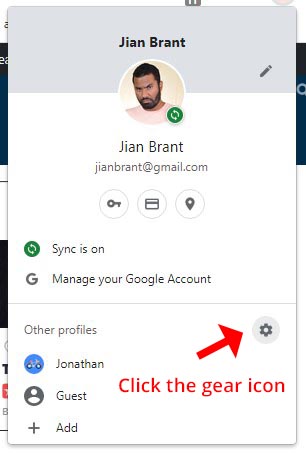
4. On the ‘Who’s using Chrome?’ popup menu, hover over the account you want to remove and then click on the more actions three dots menu within the upper right hand corner of the user profile’s box.
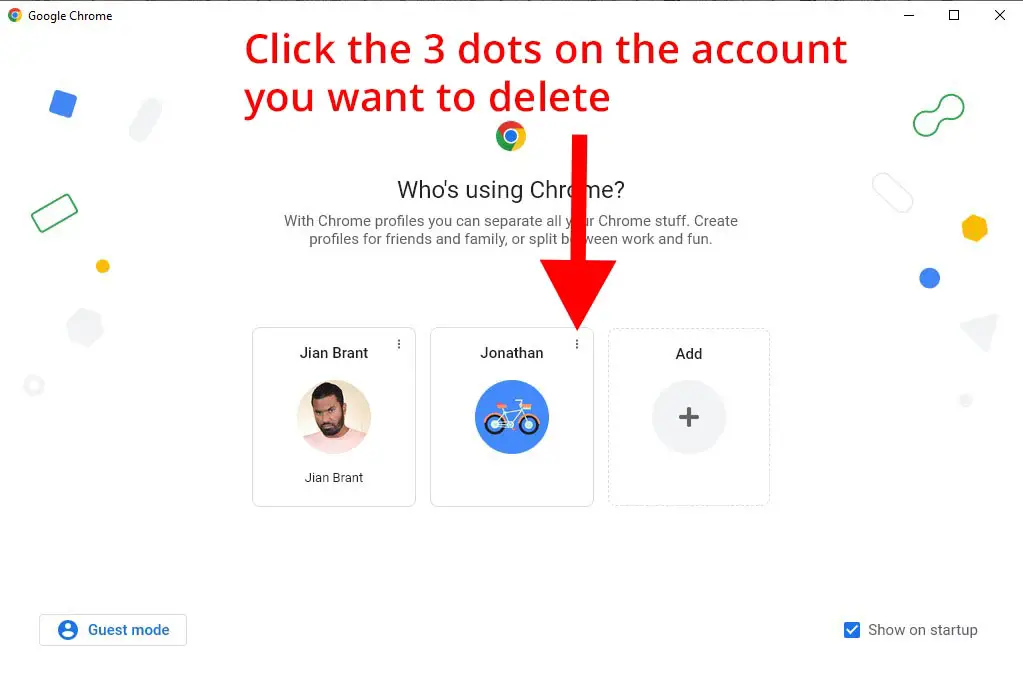
5. Click on Delete on the drop down menu.
6. Review the data and then click on the red Delete button once you are sure.

Make sure you’re ready to delete Google account from Chrome
Note: All of the user’s data stored in Chrome will be deleted. This includes bookmarks, cookies, autofill form data, and passwords.
Done, that’s it. The Google account will now be entirely removed from your Chrome browser.
In doing the steps above, the Google account itself will not be deleted and would only have been removed from the browser. Deleting the entire Google Account and also deleting a YouTube channel are different things entirely.
Summary
We’ve gone through the process of how to remove a Google account from your Chrome browser.
It’s simple enough to do and only takes a few steps.
Multiple people can use the same computer, and each person can have a unique Chrome profile. This means that each person can have their own bookmarks, settings, and themes in Chrome.
But if you’re sharing a computer with someone else, though, you may not want them to be able to see your browsing history or have access to your bookmarks. In this case, you can remove your Google account from Chrome.
It’s just as easy to remove an account as it is to add a Google account back to Chrome if ever you change your mind.
If you have any questions or comments feel free to leave them in the section below.